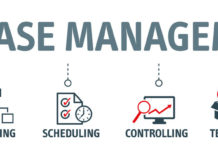You now change the manual performance test task into a BlazeMeter task. If you do not have a BlazeMeter account, go to Blazemeter and create an account.
Configure a BlazeMeter Test
If you already have tests in Blazemeter you can use them.
To create a new test follow these steps:
- In BlazeMeter, create a project.
- In the project, create a URL/API test.
- In Add URL/API Endpoint, insert the URL of the AWS CodeDeploy instance that you deployed on.
You have created a test that checks the performance of your new application.
Create an Endpoint for BlazeMeter
Follow these steps:
- Go to Administration, Endpoints, and click Add Endpoint.
- Type a Name for the endpoint.
Example: BlazeMeter EP - In the Select Plugin field, select BlazeMeter.
The URL is constant so the only thing you fill is the API key. - To locate your API key, in BlazeMeter enter your account and click the menu arrow next to the workspace name.
- Select Settings and copy the API Key from the API Key section.
- In CA Continuous Delivery Director, test the connection to the endpoint to ensure that everything is okay.
Configure the BlazeMeter Performance Test Task
Follow these steps:
- Open Sample Release for editing
- In the Load & Performance phase, click Deploy Sample Application 1 or select the task toolbar icon at the bottom right of the Deploy Sample Application 1 task, and click Edit Task.
The Edit Task form opens. - In the Type drop-down, select BlazeMeter and click Run Test.
- In the Endpoint field, select the endpoint that you created in the previous section, Create an Endpoint for BlazeMeter.
- Specify your Workspace and your Project, and click Save.
You have configured the BlazeMeter Performance Test task.