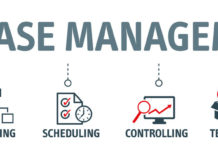This tutorial shows you how to configure and run a sample release in Automic Continuous Delivery Director. You will enable the release to automatically:
- Deploy the sample application in the Acceptance phase with AWS CodeDeploy
- Run a UI performance test using Sauce Labs
- Promote the changes to the Load & Performance phase with AWS CodeDeploy
- Run a BlazeMeter performance test
Setup the release
Follow these steps:
- Sign up or log in to Automic Continuous Delivery Director with your Google or GitHub account.
- To drill into a release, click Sample Release. The Sample Release screen opens.
- As you can see, Sample Release is divided into three phases: Acceptance, Load & Performance, and Production. Each phase contains a list of tasks that you configure. The sample release you work with contains two applications, Sample Application 1 and Sample Application 2. In a real-life scenario, you would probably include multiple applications in a release. However, in this tutorial, we will focus on delivering and promoting one application only, Sample Application 1. Therefore we select the Sample Application 2 tasks in each phase and disable them.
- In each phase, click Sample Application 2 or select the task menu icon at the bottom right of the Sample Application 2 task, and click Enable/Disable. The Sample Application 2 task is dimmed.
- In the Acceptance phase, disable the Run acceptance task, Documentation ready task, and Check test results in Agile Central tasks. We will not focus on configuring these tasks in this tutorial.
Prerequisites
- You have an AWS account for AWS CodeDeploy. If not, go to AWS CodeDeploy.
- You have an Automic Continuous Delivery Director account – free is fine.
- In Automic Continuous Delivery Director, you have a release that is named Sample Release. If you do not have Sample Release, you can create a release that is named Sample Release. For more information, see the Create a Release.